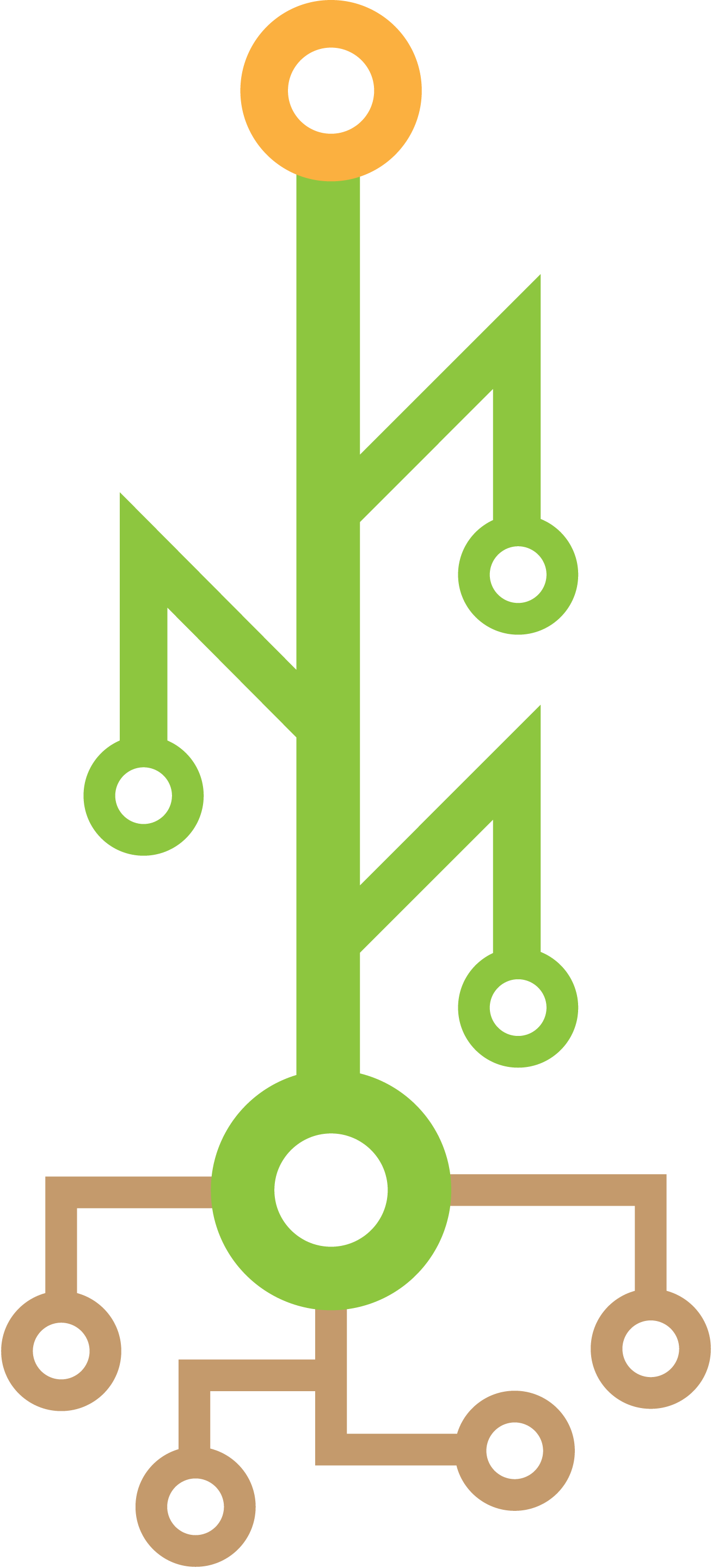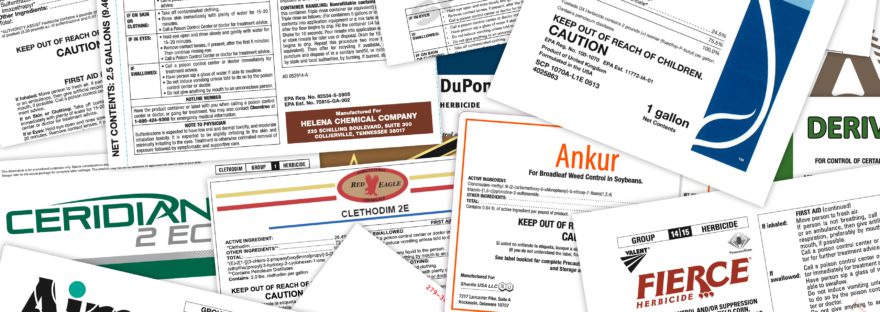We recently discovered that the Enlist tank mix we intended to post spray on our beans was not label approved after running into some gumming issues. Of course what does “label approved” even mean for Enlist where the label doesn’t include any tank mix products and those are instead offloaded to a list on the website where a person could let’s say accidentally be looking at the Enlist One tank mix list back in March and miss the fine print at the top showing that he was on the Enlist One and not the Enlist Duo webpage.
But I digress.
I wanted to definitively comb through all of the chemicals on the Enlist Duo tank mix page and find any other chemicals that contained metolachlor to replace our generic Dual.
A person who knew their chemicals well could probably look down this list and come to a faster conclusion, but for me, using a technical solution was the next best thing.
1. Paste chemical list into Google Sheets
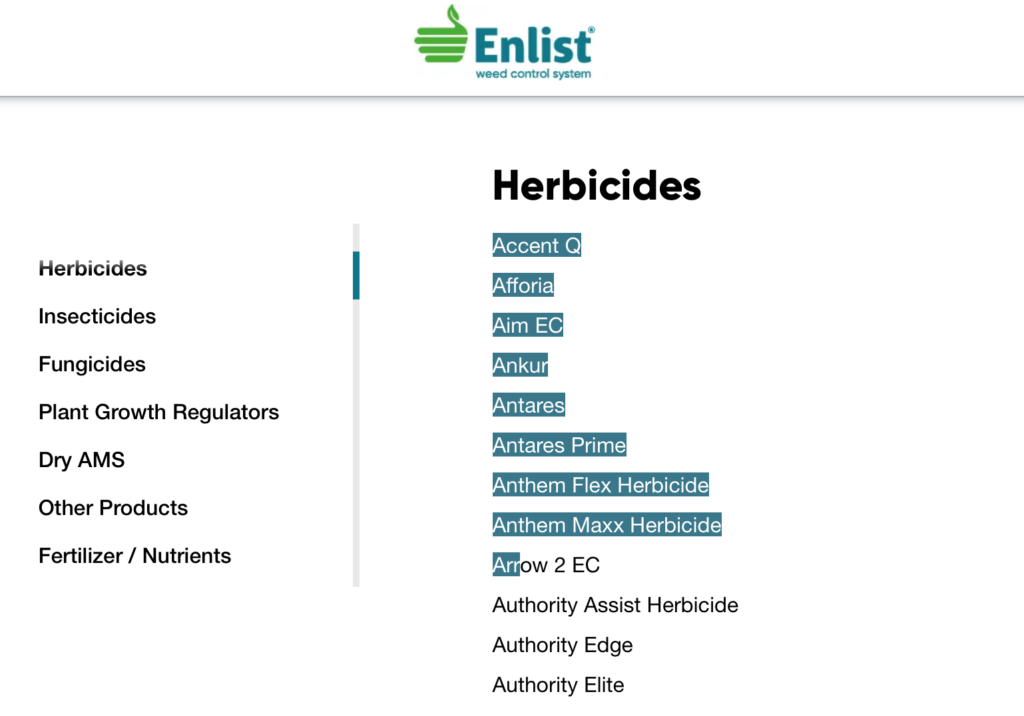
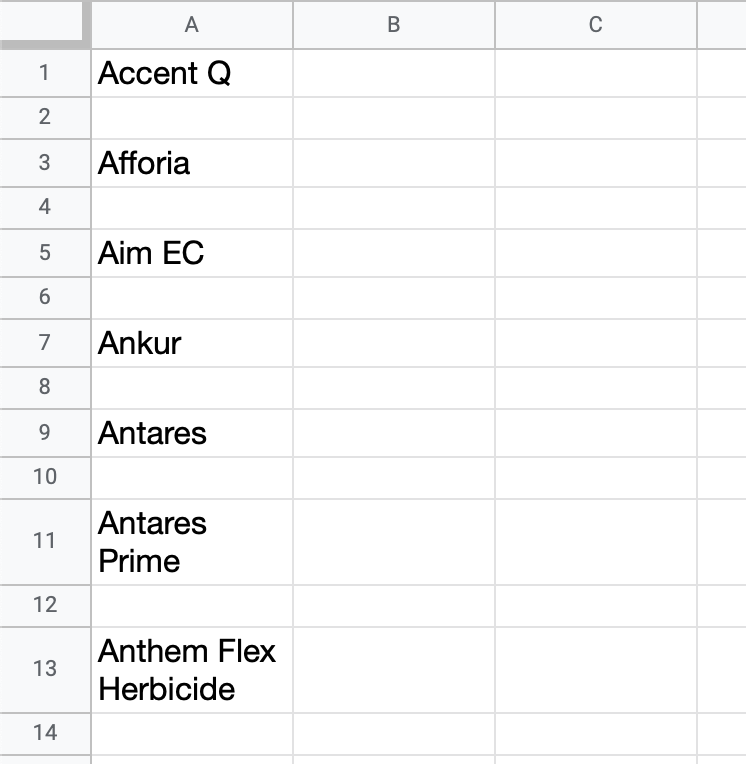
The list formatting of the Enlist webpage caused a blank row to be inserted between every chemical, so a simple alphabetical sort will fix this problem.
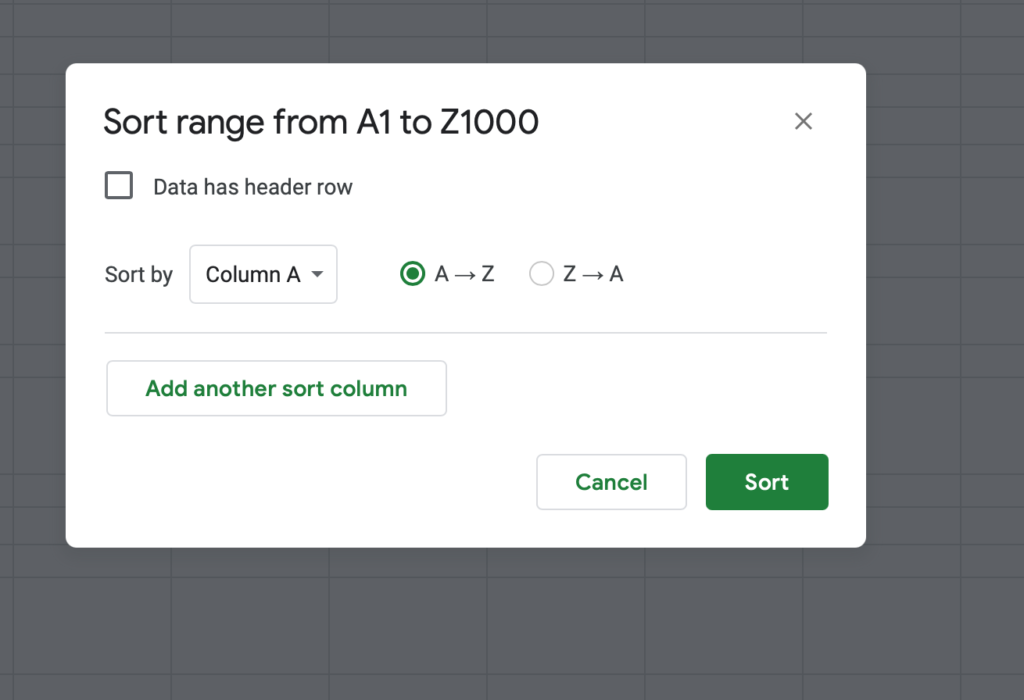
2. Create label Google search URL via cell formula
When you visit google.com, enter a search query in the box and go, you’re directed to a page that encodes the search term in the URL. This is simple, well known, and has been Google’s URL format for as long as I can remember.
https://www.google.com/search?q=YOUR+SEARCH+TERMThis makes it possible to share the link to a Google search page and also allowed sites like Let Me Google That for You to land users on a working Google page.
Spaces in a Google query are replaced with a + when encoded in the URL, so we need to run the SUBSTITUTE() function on the chemical names. It’s also helpful to first wrap the chemical name in TRIM() to trim off any spaces at the beginning or end of the name.
=SUBSTITUTE(TRIM(A1)," ","+")This will turn Moccasin II Plus into Moccasin+II+Plus
We can append this function to the base Google URL which never changes using the & operator.
="https://www.google.com/search?q="&SUBSTITUTE(TRIM(A1)," ","+")This will now generate a link to search the contents of cell A2 in a Google search, such as https://www.google.com/search?q=Moccasin+II+Plus
Getting close! A few things to append to the search to increase the likelihood of having a label on the first result.
- Add the words herbicide and label to the end of the search term.
- I actually didn’t have the word herbicide in mine and realized later I should have added this. There was a big difference between the shipping-themed results for “express label” vs “express herbicide label”
- Filter to PDF document types, using the type:pdf parameter
Note: the colon in the PDF parameter must be encoded to %3A for the URL.
Append those extra parameters to the end, and you have the final formula
="https://www.google.com/search?q="&SUBSTITUTE(TRIM(A1)," ","+")&"+herbicide+label+type%3Apdf"3. Bulk open search URLs
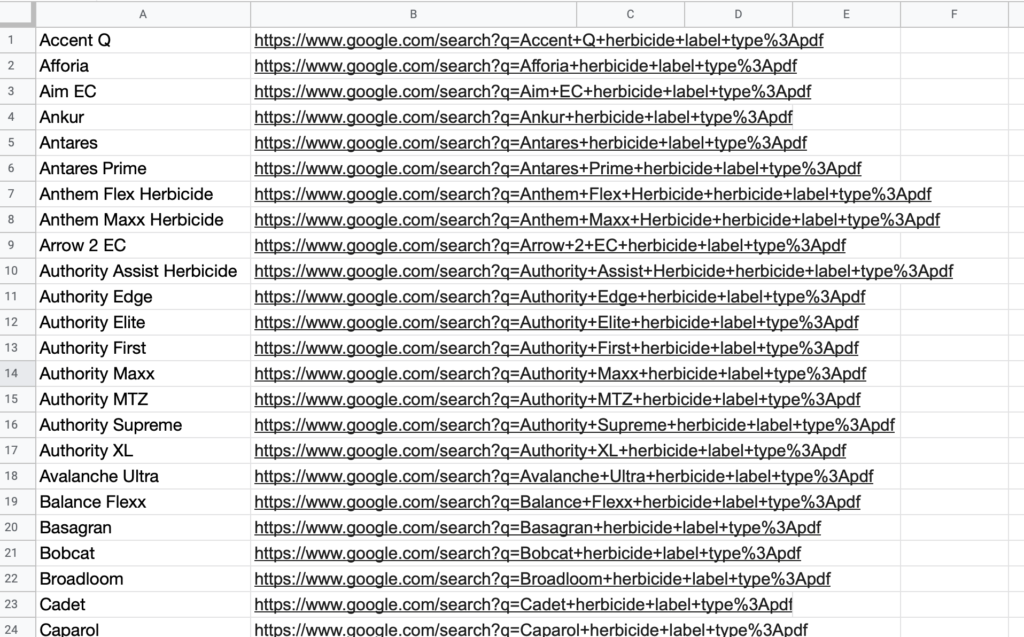
You should now have a column full of valid Google search pages.
Drag to select a handful of these links (maximum of 50), right click, select Open Links, and hold onto your butts.
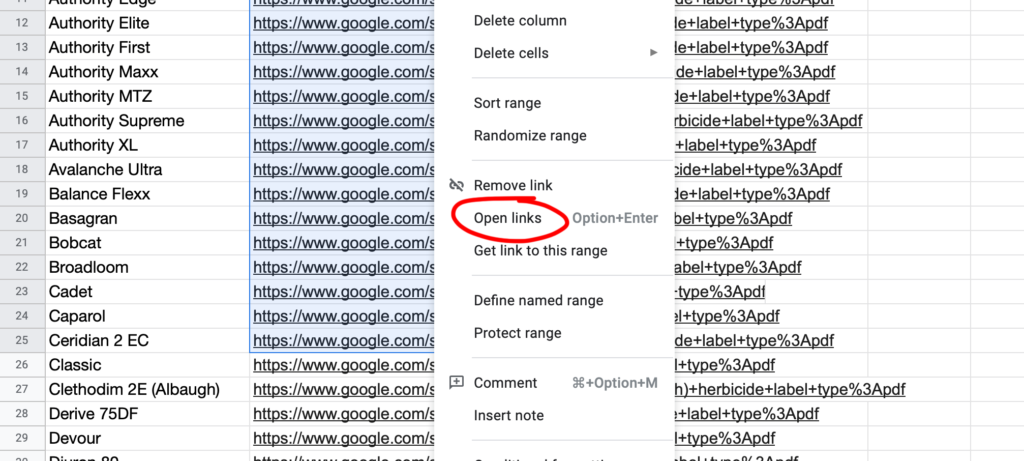
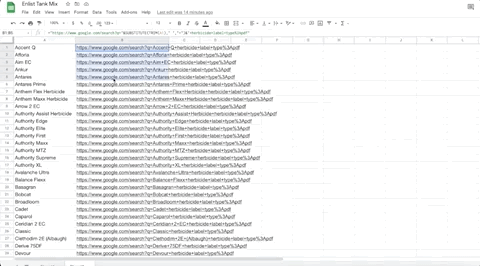
You should now have a browser tab with a search results page for each chemical selected. In most cases, the label will be the top result since we’re only looking for PDFs.
I also added an extra column to my spreadsheet with a checkbox validation type so I could check off after I reviewed each label. It helped a lot that they were in alphabetical order and that the tabs opened in the same order as the list.
Bottom Line
I created this spreadsheet at 6:42 PM and I viewed the last of 99 labels at 7:14 PM. That 32 minutes includes all the setup and formula creation, along with jotting notes on some active ingredients. If you were on a decent internet connection and wanted to glance through active ingredients on a big list of labels, I think you could easily push 8-10 labels a minute.
This also may not be the exact thing you need to do, but knowing how to automate the opening of Google search pages can come in handy for all kinds of research.